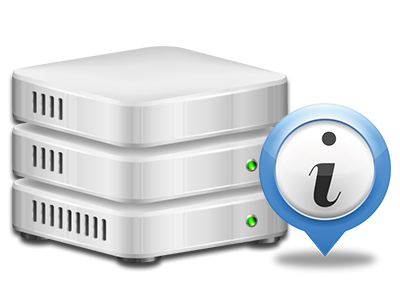Web Stats Manager
All of the statistics that you need in one location
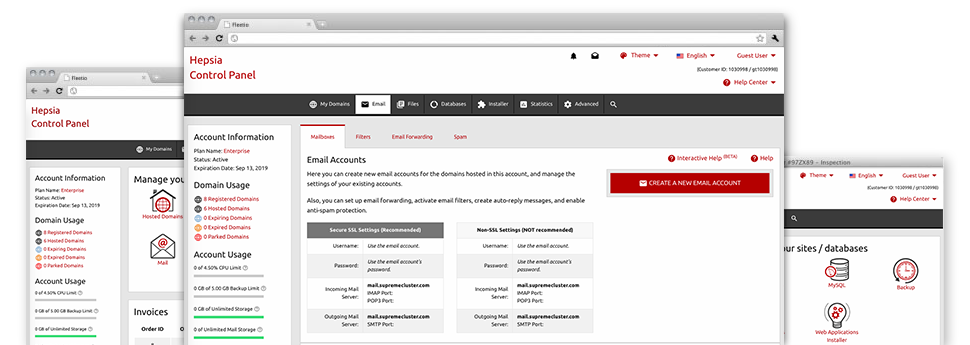
The well–rounded web analytics stats in your Website Control Panel can help you observe all activities on your websites. You’ll get real–time details about the load generated in your web hosting account and the website traffic they receive on an hourly, weekly and per–month basis. You’ll also find information concerning our system in general including the physical IP address, the OS, the variations of PHP and MySQL and others. All the details is grouped in sections as a way for you to find it.
Server Data
Detailed information about your hosting server
Inside the Server Information section of the Website Control Panel, you will find information regarding the server your cloud hosting account is situated on. You can find out which is the Operating System, the physical IP address and also the current Perl/MySQL editions, get more information concerning the setup Perl modules and the inbound and outgoing mail servers, track the server load, and so forth.
You’ll also find detailed information around the PHP edition without the need to put together phpinfo files, and so on.
Access & Error Reports
Get information about your web sites’ functionality
Utilizing the details presented in the Access & Error Stats part of the Website Control Panel, you can easily detect any kind of possible issues with the overall performance of your sites. The access records will show you all kinds of data files such as texts, pics and movies that were looked over by your website visitors whilst the error reports will document any notifications and errors that have happened throughout their stay on your site.
You are able to download the access and error log files for each of your operational web sites from the Web Stats Manager part of your Website Control Panel.
Website Reports
Observe your site visitors in real time
Keeping track of the web site figures of your web site is the best way to figure out how your online marketing strategy is working. By way of the Website Control Panel built–in web data tools – Webalizer and Awstats, you will monitor the quantities of viewers that come to your website, in addition to the amount of hits they make and webpages they visit on a day–to–day, weekly and monthly basis.
To examine the stats details, simply go to the Web Stats area of your Website Control Panel and then open the stats file for a selected website. It is not necessary to configure anything at all on your side. We start the statistics right after your web site moves on the Internet and starts generating visits.
CPU Statistics
Follow your web sites’ CPU load
The web server’s CPU is critical for the interaction between your web site and its site visitors. The more complex and resource–absorbing your websites are, the more server assets and server operation time will be necessary for them to perform.
In the CPU statistics part of the Website Control Panel, it’s possible to check the use of CPU power produced by all of your sites. This can enable you to consider timely measures and optimize your websites in case the CPU use limit has been reached. You will view thorough CPU statistics for every day and month as well as for an entire calendar year.